I have been on holidays taking a much needed break from work, so it has been very quite on my blog over the last few weeks. But I am back now! I woke up this morning to a very pleasant surprise – Microsoft has delivered the long waited for Query Dependency View in Power BI Desktop.
“What is this and why are you so excited Matt” I hear you ask.
What is Query Dependency View
Simply stated, it is a “table view” of all of your queries showing the linkages between the tables/queries. Now if you are simply loading data directly into the data model with no transformation, then this really doesn’t add any value. However if you are doing a lot of transformation using staging queries etc, then this is a must have tool.
How to Access Query Dependency View
Download and install the latest version of Power BI Desktop. Open a workbook that has data loaded, and go into the edit query mode. Do this via Home, Edit Queries, Edit Queries as shown below.
Then click on View, Query Dependencies.
What it Looks Like in Action
The best way I can demonstrate why I think the Query Dependencies view is required is to show you the Dependencies View from a workbook that I developed for a client last year. As you could probably imagine, this workbook was very difficult to manage without a view like this. What I ended up doing was to develop my own dependencies view using Microsoft Visio. This took quite some time and effort, and thankfully is no longer required.
It is worth pointing out that this workbook was not a reporting tool using Power Pivot/Power BI, but it was an auditing tool. It was used to import data from many spreadsheets, compare this data against master data, and identify data errors and exceptions. This tool was built using lots of interim queries with lots of cross dependencies (as you can see).
The Dependencies Query view is still not available in Power Query for Excel however it is easy to import your workbook into Power BI Desktop to immediately leverage the new feature.
Improvements Still Needed
So this is version 1 of this view, and it is simply great. There are some things that still need improvement in my view, including.
- There is no maximise button for the window.
- You currently can’t reposition the tables on the screen manually
- It could benefit from some user controlled colouring capabilities to highlight different types of tables, such as those that are loaded into the data model etc.
- Deliver it in Power Query for Excel of course.
But having said that, it is still great now so get to it and start using it.
If you want a comprehensive lesson on how to use Power Query, checkout my training course here https://exceleratorbi.com.au/product/power-query-excel-power-bi-online-training/




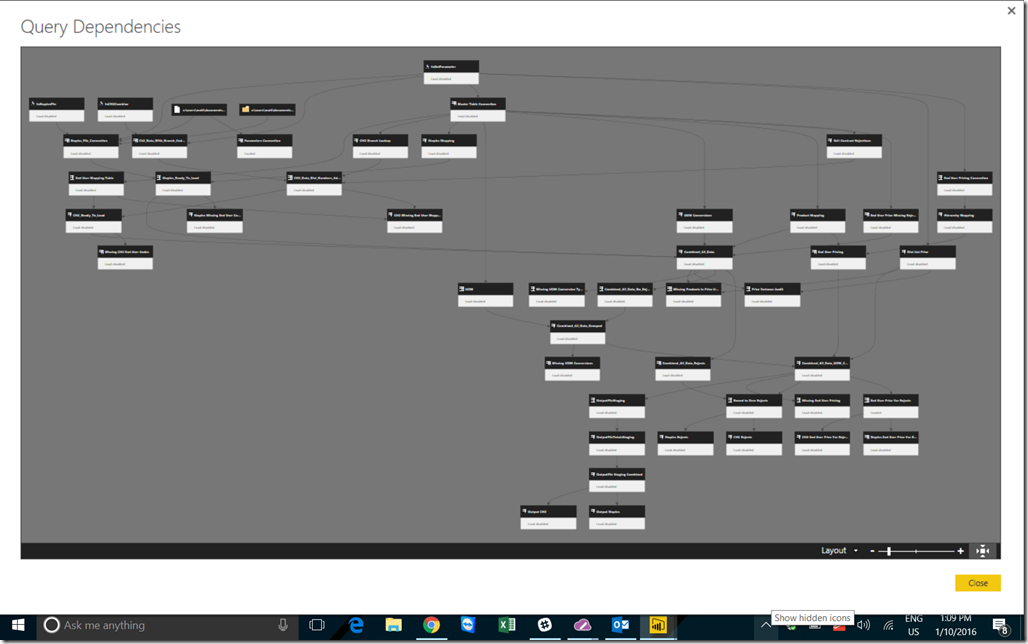
Thank you for your sharing. I am worried that I lack creative ideas. It is your article that makes me full of hope. Thank you. But, I have a question, can you help me?
Does your blog have a contact page? I’m having a tough time locating it but, I’d like to shoot you an email. I’ve got some creative ideas for your blog you might be interested in hearing. Either way, great website and I look forward to seeing it expand over time.
fantastic post.Ne’er knew this, thanks for letting me know.
I like this blog very much, Its a rattling nice place to read and incur info .
Hello, Neat post. There’s an issue along with your website in internet explorer, would test this?K IE nonetheless is the market chief and a big component to other people will miss your excellent writing because of this problem.
I like what you guys are up also. Such intelligent work and reporting! Carry on the superb works guys I¦ve incorporated you guys to my blogroll. I think it will improve the value of my web site 🙂
I have learn several just right stuff here. Definitely worth bookmarking for revisiting. I wonder how so much attempt you put to create this kind of excellent informative web site.
Hi, Neat post. There is a problem with your site in internet explorer, would test this… IE still is the market leader and a huge portion of people will miss your great writing due to this problem.
Outstanding post, you have pointed out some excellent details , I likewise think this s a very fantastic website.
Enjoyed reading this, very good stuff, thanks.
wonderful points altogether, you just gained a brand new reader. What would you recommend in regards to your post that you made a few days ago? Any positive?
Hello.This article was really remarkable, especially because I was investigating for thoughts on this matter last Friday.
very nice post, i actually love this web site, keep on it
I see something genuinely interesting about your blog so I bookmarked.
Thank you for the good writeup. It in fact was a amusement account it. Look advanced to far added agreeable from you! However, how can we communicate?
I don’t think the title of your article matches the content lol. Just kidding, mainly because I had some doubts after reading the article.
Been waiting for this one! Especially in Power Query. I’m not able to try it yet, but here are some thoughts. I am thinking about how to use this for application documentation:
– Export the diagram as PDF
– Export the diagram as objects for use in Excel as shapes or in Visio
– Access to the data set used to build the diagram!
– Can we differentiate items which land to tables from those that have no table?
– Can we identify the step in the query where the upstream query connects?
– Can we differentiate easily between external data source queries and internal ones?
I totally agree
Great post, Matt, and I’m glad to see this finally hit the product. Like you said though, it’s definitely a version 1 and I hope they keep going on it.
I just pulled in a massive model (built entirely in Excel) and the query chain is so big that I have to zoom out to 30% on a 22″ widescreen monitor to see all the boxes… and it looks like a plate of spaghetti the way it’s been organized. (To be fair, I’m not sure how you’d display this model any other way!)
I do like that you can click on any step and see what depends upon it. Took me a bit to work out that was what was happening though!
One thing I’d like to see is the ability to click a query and see the queries that rely on that step directly. Maybe shade or colour the arrows that feed out. That’s the primary use I have for this tool is “if I’m going to modify this query, which ones might break?” As it is, it’s great as showing the ENTIRE downstream chain, but I’d like to identify only the IMMEDIATE dependencies, as those are the ones I really need to worry about. (Case in point, I have one table that is called by 3 queries, but long term affects 20. I want to see just those 3 tables to review them, but following the snaking arrows is difficult.)
I agree 100% with need for improvement. I have a workbook …with over 80 queries, and many many dependencies. When I looked at the Dependency View it s skewed horizontally and really unreadable.
I would add a Print capability to your list of improvements.
(Of course I have to load the workbook to Power BI Desktop to view it … will migrate once Query Parameters are available in Excel … and the PivotTable Visual, which I saw reference to in the Roadmap screenshot earlier this week, is available in Desktop! ).
Glad to see you are back!!