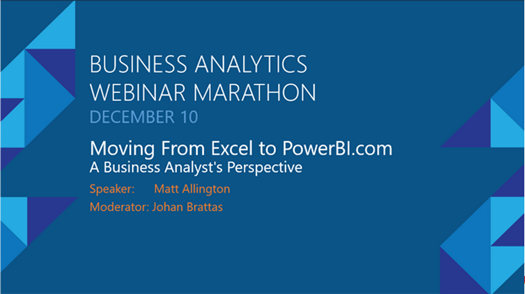I was recently a presenter at the PASS BA Webinar Marathon – Dec ‘15. This was an online Webinar with a total of 7 separate presentations from various experts across the industry. My topic was “Moving from Excel to Power BI – A Business Analyst’s Perspective”. The session was recorded and is available to view for anyone that is interested.
My objective was not to cover a demo of Power BI – there are plenty of demos in other places across the Web. Instead I focused on explaining when a Business Analyst may find it appropriate to use Power BI, and what the differences are between Excel and Power BI, along with some demos of the differences.
Here is the session Abstract
PowerBI.com is a new and exciting BI platform from Microsoft that became generally available in July 2015. The product is on a rapid development cycle with new capabilities being released every month. Any Business Analyst that uses Excel for analytics and reporting can get value from PowerBI.com, but may find it difficult to get started. This session covers the types of Excel reporting that are ideal to be migrated to Power BI and provides a path for Excel Business Analysts to start their PowerBI.com journey.
Here is a link to the online stream of my presentation. You will need to register your contact details with PASS to be able to watch the presentation on line.
Note: PASS coordinates a lot of free community learning sessions like this and it is worth checking the website to see if there is anything that interests you. There is a menu at the top of the page with links to previously recorded events.
Power BI Public Story Telling Service
Edit 4 Feb ’15: Today Microsoft announced a new service to share public workbooks over the Internet. I have uploaded the workbook from the PASS Marathon so that you can take a look and interact with it here. The report shown below is fully interactive using this new Public Story Telling Service. Just click anywhere on one of the objects in the report below to see how it works.
Answers to some of the Questions from Participants
I answered quite a few questions during the session but there were many more we couldn’t get to. Here is an answer to some of the questions we did not get to (my perspective).
Choosing which to use
Q: When does it make sense to choose Modern Excel over Power BI?
The key benefits of using Power BI over Modern Excel are:
- Ease of sharing data with others in your organisation
- New improved visualisations
- Microsoft is heavily investing and it will get a lot better very quickly.
The key benefits of using Modern Excel over Power BI are:
- Excel is a very mature product with polished visualisation capabilities using a worksheet. While there are many great new visualisations in Power BI, they are still in an early stage of development (v2 for Power BI vs v16 for Excel).
- Excel is familiar to almost everyone (although the Modern Excel tools like Power Pivot and Power Query are new). But once the modelling is done in Modern Excel, the results can easily be consumed via Pivot Tables by any competent Excel user.
- Excel has Pivot Tables, Power BI does not (as of Feb ‘16). I am sure this will change.
Do users of your Modern Excel workbooks need the Add Ins
Q: When you build solutions in PowerQuery/PowerPivot, does your client also have to have the addons installed to see the results? If so, what’s the recommended method of distribution?
When you create a workbook in Excel using Power Query, the only person that needs the Power Query Addin is the person that needs to refresh the workbook. If the people “reading” the workbook don’t refresh it (which is my recommended approach) then they don’t need Power Query.
When you create a workbook in Excel using Power Pivot, any visualisations you save with the workbook will be “VISIBLE” to all users. eg if you add a pivot table connected to the data model, then everyone will be able to see that pivot table when the workbook is opened. HOWEVER if you want to interact with the pivot table (eg click on a slicer and have the pivot table update) then you must have the Power Pivot Addin installed on the client machine.
Depending on your corporate policies, you may need to change the standard PC configuration to have the Power Pivot Addin installed, at least for all users that need it. From Excel 2016, both products come as part of the package (Office Professional).
Sharing Workbooks and Power BI
Q: Can you share this to a SharePoint online site?
You can share Excel Workbooks with Power Pivot to SharePoint online (o365) but there is a data model file size limit. This is a moving target. It was 10MB but I think it was increased to maybe 20MB or 50MB – not 100% sure.
You can share Power BI PIBX files to PowerBI.com however currently (Feb ‘16) it is only possible to share these with people that have the same domain name for their email address.
Extracting a list of Measures from Power BI
Q: Can you create a list of measures from Power BI Desktop like you can from Excel?
Yes you can, using DAX Studio. This method outlined here for Excel also works for Power BI.
On Premise Power BI
Q: Can Power BI reports be published to SharePoint (on premises) sites?
Not currently (Feb ‘16) however the Official Microsoft Roadmap indicates that MS will be extending SQL Server Reporting Services as the on premise framework to do this – in the future.
Mapping in Power BI
Q: With Power BI, do you know if MS will add support for visulation with (geographic) maps?
There is already mapping capabilities in Power BI. Select the “Map” visualisation (the globe icon). There is also an excellent custom visualisation called Synoptic Panel by SQL BI that allows you to load and use your own images as a “map”. You can find that at the Visuals Gallery here.