I was super excited by the May 2016 Power BI Desktop update as it had a stack of great new features. Today I am covering the ones I think are the most useful. They are
- Conditional Formatting
- Nudge Objects on the canvas
- Quick Calcs
- Customisable ToolTips
- Improved CSV connector
Conditional Formatting
One thing I find curious about this new feature is that it is only available on the Table visual. It is not available on the Matrix!! Hopefully Microsoft is planning to fix this soon, as I find the Tables quite limited in their possible use compared to a Matrix.
Conditional formatting is applied from the fields view, not the format view. You can either right click on a measure in the values section of the fields view, or click on the arrow as shown, then select Conditional Formatting.
The formatting options are as you would expect (shown below).
And looks like this once applied. Note that you can’t apply the format to the total row (you have this optional setting for a pivot table in Excel, but not here – yet).
Nudge Objects
This is a big one for me, and makes a BIG difference when editing reports. I asked for this in one of my ideas posted at http://ideas.powerbi.com. What it does is allow you to move objects around on the report canvas by first selecting the object and then using the arrow keys on the keyboard. The usage is shown below – the object is being moved with the arrow keys only.
Quick Calcs
This feature is similar to what is available in Pivot Tables in Excel. It allows you to easily create percentage of total calculations without having to write any DAX.
Currently there are only 2 choices – “no calculation” and “Precent of grand total”. Given the design of the dialog box, it seems the list of options may grow over time.
Once applied, the visualisation changes to show the percentage
It is possible to bring in a second copy of the value field so you can have the value and the % of total together.
The quick calc feature is available for naked columns as well as measures.
Customisable Tool Tips
This useful feature is very easy to use. There is a new Tooltips drop zone on the Fields list pane. Just drag any measure you want to see included in the tool tips
The default tool tip behaviour shows only items in the visualisation (as shown below).
You can significantly enhance the experience by adding an additional measure (such as change vs last year), as shown below.
Improved CSV Connector
CSV files are the only data source that I have had problems with. The import dialog has now been enhanced so that you have a more granular control over how the file is imported. Hopefully some of the import problems of the past will be resolved with this enhancement.
Here is the link to the full list of new features https://powerbi.microsoft.com/en-us/blog/power-bi-desktop-may-update-feature-summary/

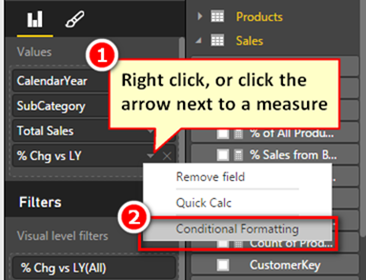

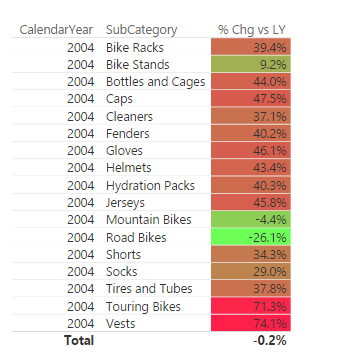


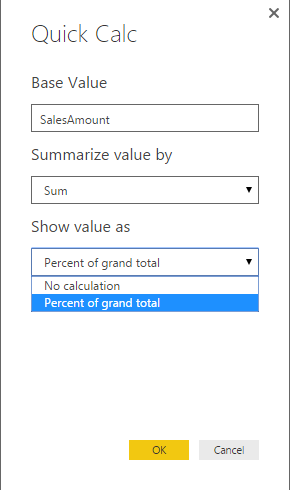


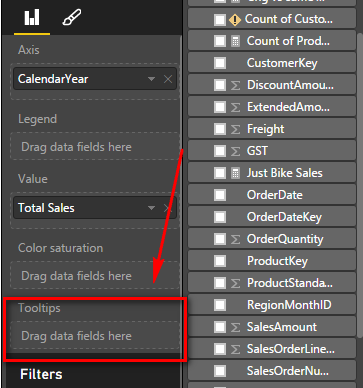
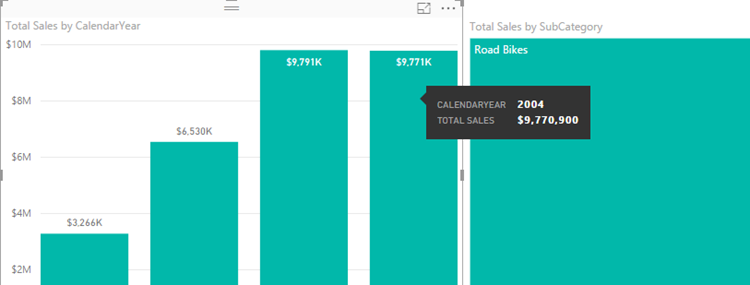


Thanks for sharing. I read many of your blog posts, cool, your blog is very good.
Great Review! Thanks!
A great and highly informative review. Thank you Matt.