I have had problems with Power Map not working for some time. I don’t remember when the problem first occurred but it was some time after I installed a batch of updates/patches for Excel.
My problem is this (well actually it “was” this) . There are 5 visualisations that come with Power Map, but only 1 was working for me – number 4 – the “heat map” as shown below.
Whenever I clicked on any of the other visualisations, they simply didn’t work. I got nothing. Nix! I tried to fix it for a while but then had to move on without solving the problem. My opportunity to use Power Map for a real business problem passed me by and I forgot about it.
Today I read Avi’s Post on PowerPivotPro.com and saw all of my missing visualisation in all their glory – I got jealous. So I decided to look into my problem a little deeper, and now I have found the solution.
The problem is that I am using a MacBook Pro as my computer and running Windows installed on Bootcamp virtualised through Parallels. Yes that is a lot of overhead I know, but it is the only way I am able to use my 27” iMac screen I have at home with my Laptop. So the issue is that Power Map requires DirectX and DirectX doesn’t work properly on many virtual machines. I have a MacBook Pro (Late 2013) i5 2.6GHz with 16GB Ram running the latest version of Parallels. Even though Parallels says it supports DirectX 10, I can’t get it to work. Now I know what the problem is, I can easily solve it by just running Windows in Native Bootcamp mode – Power Map works fine this way on my machine.
The biggest problem I had to find this solution to Power Map not working is that I thought it was the Excel Patch that caused the problem. Hopefully this information will help someone, or prevent someone having a problem.

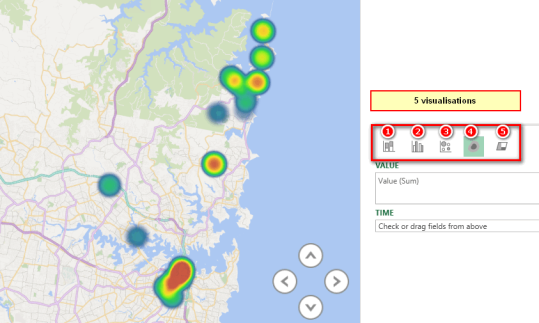
I too faced the same issue. After much researching on google, your DirectX issue does seem to hold true.
I did manage to find a random post which said to add “video.const_buffer_mode=2” to the Boot Flag in Parallels.
I tried this and low and behold, all the other visualisations work now. This is most definately a genuine solution, although I do not understand why this would work, but it does. Hope this helps.
You saved my day!
Also have a problem with Power Map. Tried to highlight regions of Russia using option (5) from post. Data model is simpliest. Region name + Qty of requests from each region.
However, when I try this on my laptop Power Map simply crushes WIndows (maybe due to DirectX overload), display switches off and machine goes in reboot. Maybe this is beacause of 32bit version of Office (but 64bit system), maybe due to hardware or drivers.
When I run the same with reduced qty of regions, simply deleting half of rows in my table, then it works fine.
I tried this model on another machine with 64bit system and office and it worked with full list of regions.
Unfortunately, haven’t enough time to reveal the real couse of issue. Is it directX, drivers or 32/64 bit or something else.
My guess is it is memory problem – which would be solved with 64 bit. you could also try the 32 bit hack. Read about that here https://exceleratorbi.com.au/which-versions-of-excel-come-with-power-pivot/#hack
PowerMap stopped working for me from the Nov Update (I have a Professional Plus 2013) – It just gives me a blank map
It is related to Direct X – accroding to MS – but I have updated and the drives and no luck still.
I just wish the other teams at MS would learn something from the Power Query team in terms of agility and customer response.
Sorry if my blog post title gave you some false hope here :-). I did some searching after the KB updates last year and also found some people saying that a couple of the KB updates caused some problems with Power View. I blogged about the update in question here if you are interested in digging some more.
https://exceleratorbi.com.au/everything-you-need-to-know-about-the-power-pivot-2013-update/
If you google for these update codes, you may find some discussion about the problems.