Power BI Desktop is a free, standalone self service BI tool for data modelling and reporting. You will not get a better, free desktop data modelling and reporting tool than this anywhere.
Power BI Desktop is evolving at a rapid rate with updates released every month. Due to the speed of the updates, it is important to keep up to date and have the latest version of the tool installed on your PC to get the best value from the software.
There are 2 options to install Power BI Desktop.
- Install from the Microsoft Store
- Install from a direct download (click to run).
These 2 options are available when you go to the Microsoft Power BI Installation Page (as shown below).
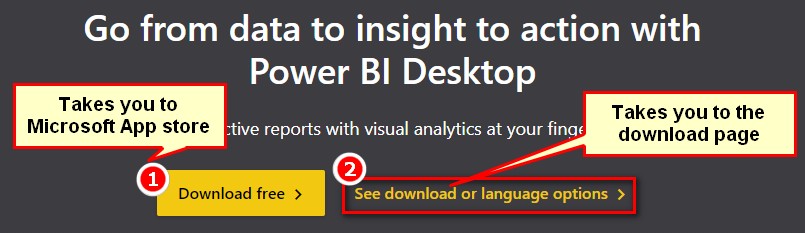
The two options install the same version of the software, but there is a subtle and important difference. If you install with the direct download (#2 above), you will manually install the latest version of the software, and you will need to repeat the installation manually every time there is a new version of Power BI Desktop released (i.e. up to 12 times per year*). On the other hand, if you install from Microsoft Store (#1 above), it is a one time installation as the desktop installation will automatically be updated by Windows whenever a new version of the software is released to the Microsoft Store.
It is for this reason that I recommend option 1 – install from the Microsoft Store.
Notes about IT
- Some companies’ IT departments prevent the use of the Microsoft Store by default. If this is the situation with you, you will not be able to use option 1 above.
- Some companies’ IT departments also prevent the installation of click to run software (option 2).
If either of the above limitations apply to you, then you may need to have a (often difficult) conversation with IT about the benefits of using a modern software as a service approach to managing the updates of this product.
Update: There have been a couple of comments below on how IT departments intervene in this process arguing that the intervention is required. In my view, Power BI Desktop is an authoring tool, not a production tool. There can definitely be issues (as outlined in the comments) where Power BI Desktop causes an issue in production (PowerBI.com). If that happens, then why not just roll back to a previous version? Better still, use the premium deployment pipelines to test everything prior to going live. If you value 100% uptime at the expense of the additional layers of cost and delay in the Desktop update process, and don’t use the deployment pipelines/premium, then of course an IT department can intervene and prevent the users installing the latest version of the software. In my view, this is an old approach to IT.
* I say above “up to 12 times per year”, but in reality Microsoft often releases bug fix releases intra-month, meaning there can be many more versions to install than 12.
Other Notes/Cautions
- Some have reported (see comments) issues with using the Store version with an Oracle connector. If this is you, you may want to do some testing before getting too excited about moving from the click to run version and moving to the store version.
Installing Power BI Desktop from the Microsoft Store
This is the preferred option where possible. Follow these steps to install Power BI Desktop from Microsoft Store.
- Go to https://powerbi.microsoft.com/en-us/desktop/ and click on Download free > (#1 below).
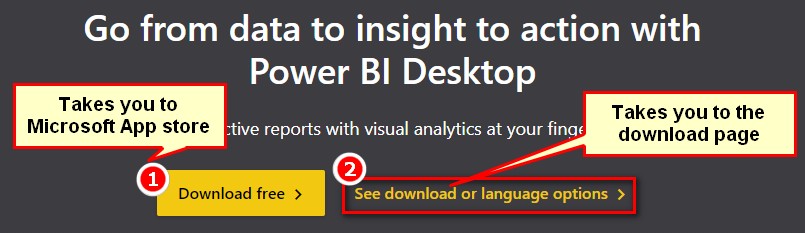
This prompts you whether to open the Microsoft Store.
- Click on Open Microsoft Store (#1 below).

This takes you to Power BI Desktop app in the Store.

- Click on Install (#1 above).
This downloads the Power BI Desktop tool to your PC. Generally speaking, that is all you need to do. The software will automatically update each month (and for bug fixes) from then on. However, if you know a new version of Power BI Desktop has been released (say on release day) and you are desperate to have it installed immediately you can.
- Launch the Microsoft Store
- Click on the ellipsis (#1 below)
- Select Downloads and updates (#2)
- Click Get Updates.

This will force the immediate update of all software you have installed, including Power BI Desktop. Normally it is scheduled by Microsoft to spread out the install effort as it updates everyone’s version around the world.
Installing Power BI Desktop with Direct Download
This is the non-preferred option. Follow these steps to install Power BI Desktop with direct download.
- Go to https://powerbi.microsoft.com/en-us/desktop/ and click on See download or language options (#2 below).
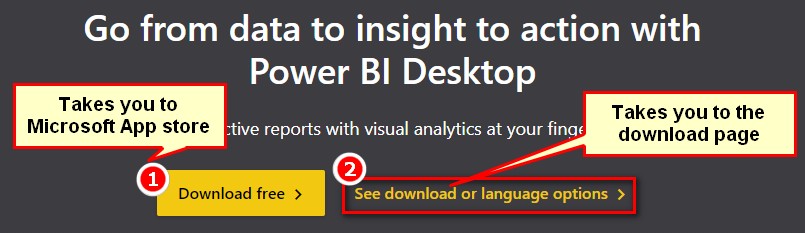
- Scroll down the page to find the following.

As you can see in #1 above, you can set your language preference from the drop down box. By clicking on + (#2 above) you can find the details about the tool, the system requirements (#3 above) for the installation and the install instructions (#4 above). You can find in Details that it is possible to install either 32-bit version or 64-bit version of the tool. I recommend installing 64-bit version to get the maximum performance of the tool. You do not need to install the 32-bit version of Power BI Desktop even if you have the 32-bit version of MS Office installed.
- Select your language (#1 above) and then click on Download (#5 above).
Here you get to select either the 64-bit version (#1 below) or the not recommended 32-bit version (#2 below). You should select the 64 bit version.

- Check the 64-bit version and click on Next.
This downloads the file PBIDesktopSetup_x64.exe to your system.
- Double click on this downloaded exe file, proceed as per the instructions that popup, agree to the license terms and then click on Install. This installs the Power BI Desktop current version onto your system. Click on Finish and Power BI Desktop will be launched onto your system.
New Version Available
If you install the click to run version, you may see a message in the bottom right hand corner of the screen indicating there is a new version that can be downloaded and installed. This message will show when there is a new release, but also if there is an update to the current release.

What if I Change My Mind?
OK, if you first install the click to run version and then realise you should be using the Microsoft Store version, then you really should uninstall the version do you not use. If not, you will end up with 2 versions installed (see below).

If you don’t uninstall one of them, you may have issues launching the correct version of the software from within Windows Explorer. Therefore, if you have both versions installed, I recommend you fully uninstall the click to run version from your system.
Uninstalling the Click to Run Version
I suggest you uninstall the click to run version as soon as you move to the Microsoft Store version.
- Click the Windows icon in the task bar.
- Select Settings.
- Click on Apps
- In the section Apps & Features, search for “bi” as shown below. Careful, there are 2 search boxes. Use the one shown below.

If you have 2 versions, one will be the click to run version and the other will be the Microsoft Store version. In the image above,
- #1 is the download version (note is says “Microsoft PowerBI Desktop”).
- #2 is the Microsoft Store app (note it says “Power BI Desktop” with no “Microsoft”, plus it says “Microsoft Corporation” beneath the software name)
Keep the Microsoft Store version (#2 above) and select and uninstall the click to run version (#1 above).
That’s it. No more monthly fussing around to keep the software up to date, and no more being out of date.

At this time it seems like Drupal is the preferred blogging platform available right now. (from what I’ve read) Is that what you are using on your blog?
Pretty nice post. I just stumbled upon your weblog and wanted to say that I have really loved browsing your weblog posts. In any case I’ll be subscribing to your feed and I am hoping you write once more very soon!
The next time I read a blog, I hope that it doesnt disappoint me as much as this one. I mean, I know it was my choice to read, but I actually thought youd have something interesting to say. All I hear is a bunch of whining about something that you could fix if you werent too busy looking for attention.
Excellent read, I just passed this onto a friend who was doing a little research on that. And he actually bought me lunch as I found it for him smile Therefore let me rephrase that: Thank you for lunch! “A human being has a natural desire to have more of a good thing than he needs.” by Mark Twain.
I do agree with all of the ideas you have presented in your post. They’re really convincing and will definitely work. Still, the posts are very short for beginners. Could you please extend them a bit from next time? Thanks for the post.
Thanks for your personal marvelous posting! I seriously enjoyed reading it, you will be a great author.I will make sure to bookmark your blog and will come back very soon. I want to encourage one to continue your great writing, have a nice weekend!
Wonderful beat ! I would like to apprentice while you amend your web site, how can i subscribe for a blog website? The account aided me a acceptable deal. I had been tiny bit acquainted of this your broadcast provided bright clear idea
I have learn several good stuff here. Certainly price bookmarking for revisiting. I surprise how much effort you place to make this type of magnificent informative site.
But wanna state that this is very beneficial, Thanks for taking your time to write this.
Hello there, I found your website via Google while searching for a related topic, your website came up, it looks great. I’ve bookmarked it in my google bookmarks.
I loved as much as you will receive carried out right here. The sketch is attractive, your authored subject matter stylish. nonetheless, you command get bought an nervousness over that you wish be delivering the following. unwell unquestionably come more formerly again as exactly the same nearly a lot often inside case you shield this hike.
obviously like your web-site however you have to take a look at the spelling on several of your posts. Several of them are rife with spelling problems and I to find it very troublesome to inform the truth however I will certainly come back again.
I really like your writing style, great info , regards for putting up : D.
Very fantastic info can be found on website.
Its like you read my mind! You seem to know a lot about this, like you wrote the book in it or something. I think that you could do with some pics to drive the message home a little bit, but instead of that, this is great blog. An excellent read. I will definitely be back.
Thanks for another informative website. Where else could I get that kind of info written in such an ideal way? I have a project that I am just now working on, and I have been on the look out for such information.
I’m still learning from you, while I’m trying to reach my goals. I absolutely love reading everything that is written on your blog.Keep the aarticles coming. I enjoyed it!
Very fantastic information can be found on website.
Lovely just what I was looking for.Thanks to the author for taking his clock time on this one.
Well I really enjoyed studying it. This subject offered by you is very effective for proper planning.
Great post! I really appreciated the step-by-step guide on installing Power BI Desktop. The tips on troubleshooting were especially helpful. Looking forward to more tutorials!
Hello very nice website!! Man .. Beautiful .. Amazing .. I will bookmark your site and take the feeds also?KI’m satisfied to seek out so many helpful information right here within the put up, we want develop extra techniques in this regard, thank you for sharing. . . . . .
This design is wicked! You obviously know how to keep a reader amused. Between your wit and your videos, I was almost moved to start my own blog (well, almost…HaHa!) Wonderful job. I really enjoyed what you had to say, and more than that, how you presented it. Too cool!
Thankyou for all your efforts that you have put in this. very interesting info .
Hi, I think your site might be having browser compatibility issues. When I look at your website in Safari, it looks fine but when opening in Internet Explorer, it has some overlapping. I just wanted to give you a quick heads up! Other then that, fantastic blog!
Just a smiling visitor here to share the love (:, btw outstanding pattern. “Make the most of your regrets… . To regret deeply is to live afresh.” by Henry David Thoreau.
Thanks for sharing superb informations. Your website is very cool. I’m impressed by the details that you have on this blog. It reveals how nicely you understand this subject. Bookmarked this web page, will come back for extra articles. You, my friend, ROCK! I found just the info I already searched everywhere and just could not come across. What a perfect website.
You made some first rate factors there. I seemed on the web for the issue and located most individuals will associate with together with your website.
Thanks for your personal marvelous posting! I quite enjoyed reading it, you are a great author.I will make certain to bookmark your blog and will eventually come back down the road. I want to encourage continue your great job, have a nice evening!
Howdy! This post could not be written any better! Reading through this post reminds me of my previous room mate! He always kept chatting about this. I will forward this post to him. Fairly certain he will have a good read. Thanks for sharing!
Great post! I really appreciated the step-by-step guide for installing Power BI Desktop. The tips on configuration were particularly helpful. Thanks for making it easy to understand!
I’d like to thank you for the efforts you have put in penning this
blog. I am hoping to see the same high-grade blog posts by you later on as well.
In truth, your creative writing abilities has motivated me to get my own, personal site now 😉
I found your blog website on google and check a number of of your early posts. Proceed to maintain up the very good operate. I just extra up your RSS feed to my MSN News Reader. Seeking forward to reading more from you later on!…
Very interesting information!Perfect just what I was looking for!
Thank you for this comprehensive guide on installing Power BI Desktop! Your step-by-step instructions made the process so much easier to follow. I appreciate the tips on troubleshooting common issues as well. Looking forward to more insights on using Power BI effectively!
Great post! The step-by-step instructions made the installation process so much easier. I especially appreciated the troubleshooting tips at the end. Looking forward to more insights on Power BI!
Thanks for this rattling post, I am glad I detected this internet site on yahoo.
Great post! The step-by-step instructions made the installation process incredibly easy to follow. I especially appreciated the tips on system requirements. Looking forward to exploring Power BI further!
Hello! I’ve been reading your blog for some time now and finally got the bravery to go ahead and give you a shout out from Houston Tx! Just wanted to mention keep up the excellent work!
me encantei com este site. Pra saber mais detalhes acesse nosso site e descubra mais. Todas as informações contidas são conteúdos relevantes e diferentes. Tudo que você precisa saber está está lá.
Great post! The step-by-step guide made the installation process so much easier. I appreciate the tips on troubleshooting common issues as well. Looking forward to diving into Power BI with these insights!
Great guide on installing Power BI Desktop! The step-by-step instructions made it really easy to follow. I especially appreciated the tips on system requirements and potential issues. Looking forward to more insights from Excelerator BI!
Nice post. I be taught something more difficult on completely different blogs everyday. It should at all times be stimulating to learn content from different writers and observe a bit one thing from their store. I’d prefer to make use of some with the content material on my weblog whether or not you don’t mind. Natually I’ll give you a hyperlink in your internet blog. Thanks for sharing.
Howdy! Do you use Twitter? I’d like to follow you if that would be okay. I’m absolutely enjoying your blog and look forward to new updates.
I do agree with all the ideas you have presented in your post. They’re really convincing and will certainly work. Still, the posts are too short for novices. Could you please extend them a bit from next time? Thanks for the post.
Great tips! I found the step-by-step instructions really helpful, especially the troubleshooting section. It made the installation process so much smoother for me. Thanks for sharing this valuable information!
I conceive you have noted some very interesting details, thanks for the post.
Its wonderful as your other content : D, thanks for putting up.
Great post! The step-by-step instructions made the installation process so much easier to follow. I especially appreciated the tips on system requirements and troubleshooting. Looking forward to more insights on Power BI!
Greetings! Very helpful advice on this article! It is the little changes that make the biggest changes. Thanks a lot for sharing!
Dear Matt, thanks for your support. I had a problem with my windows and had therefore reinstall new windows. When I tried reinstalling Power Bi Desktop, I get this respond of Are you sure you want to cancel power bi desktop 64x installation. please how can I fix this problem. I need your assistance.
Sorry, I don’t know. You should contact Microsoft support.
..I had old version of power Bi, so I downloaded new version without uninstalling the old version.,
Later,I installed the old version, but still the new version is not Installing ,I keep getting this below
“”The Microsoft powerBI desktop wizard was interrupted.You system has not been modified.To install this program ar a later time””
Please help, what should I do,I am using Window 10.
I have uninstalled and redownload several times, still not Installing
You don’t mention if these are the store version or the manual install versions. I assume the latter. All I can suggest is to check your installed programs and make sure that you actually have no other versions installed. I can’t really help more than that. You could try to contact Microsoft support for help.
Hey Matt,
While I’d agree with you on the MSFT store version somewhat. I’ve recently found out from some of the MSFT team that they don’t have feature parity for some things like the new MaxEvaluationContainer reg keys. Along with that if you leverage a single sign on MFA or Federated account situation which requires you to launch the application as another account for some reason you’re out of luck on the MSFT store app method. For now what we’ve done is made centralized remote servers that have the x64 version installed on it and once a month when a new release comes out we QA it and push the remote server connection to the users. Hope they put everything to parity eventually between the versions.
Thanks for all that you do Power BI!
Christian
this is great article
Do you use laptop or desktop computer? and wich configuration RAM and Memory do you have? if can you told us, thanks
I have a laptop. I have some cheap laptops that work fine. I recommend you take a look at this article for advice. https://www.sqlbi.com/articles/choose-the-right-hardware-for-analysis-services-tabular/
Hi Matt, I previously used the manual install version and decided to change when I read this.
Now I am unable to connect to an on-premises Oracle database with the Store version of Power BI. The following error occurs:
Details: “An error happened while reading data from the provider: ‘Object reference not set to an instance of an object.'”
I uninstalled the Store version, installed the manual version, tested successfully. Then uninstalled the manual version, installed the Store version and the error reappeared.
Excel has no problem connecting either.
Any thoughts on why the Store version might not work?
Cheers
Phil
Yep, we’ve tried every Oracle driver known to man and we still can’t get the Store version to connect to Oracle. But, the exe version can. It’s so frustrating!
Wow, that’s news to me. Have you logged a bug with support?
Hey Phil. I asked Will Thompson about this. What bit version is your oracle connector? The store version is 64 bit. Maybe your Oracle connector is 32 bit. Can you confirm?
Hi Matt, I am reasonably sure I have 64bit Oracle on my local machine.
You and Jason have said the same thing. I suggest you log a support ticket (assuming you are sure you have 64 bit Oracle connectors).
Just had to rebuild my computer from bare metal up.. Prior to rebuild I had been using .exe Power BI install method ( and as mentioned below, kept versions in case need to regress). My entire analytic environment is 64bit ( R, python, Power BI, oracle instant-client, et al. ) — prior to rebuild I was using oracle’s instant-client zip installs (basic, sdk, tools, odbc, sqlplus). After rebuild, for some reason, I tried the Microsoft Store install method and got the “deprecated oracle source….” error when attempting to refresh a Power BI Desktop model. Tried installing ODAC 19c. . . read all the google returns for special cases. . . as noted by PhilC . . . nothing worked , couldn’t get Power BI to talk to my oracle database. Finally bumped into this blog . . . uninstalled Microsoft Store version and reinstalled latest (May 2021) .exe version and with standard warning:
“The recommended provider (‘Oracle.Data.Access’) client is not installed. You can continue with your current provider, however, it has been deprecated and may not work correctly.”
Click ‘Ok’ enter server, sql statement.
Click ‘OK’ and no issues.
I don’t understand why the constraint on standard Oracle instant-client (or full client).
Interesting. I will see if I can get a comment from MIcrosoft in this
Hi Matt. Did you ever get a response from Microsoft?
I don’t recall, sorry.
ThX
I never installed from the Store and had no idea of the difference
So many small things we all miss all the time…
I might have missed it, but does the store install the 32bit or 64bit version? I would hope it could detect my OS.
Very good question. It installed the 64 bit on my PC, but I am not sure of the logic on how it decided to do that. I assume it is based on my PC being 64 bit. I will try to find out
I think this is a good policy for very small or informal projects or individuals, but for more complex scenarios, extra care should be placed on version control.
I favour the manual download: We collect the various installs in folders which are shared with the team. It allows us to test and train with preview features while using a more stable version for production reports.
Also, we can go back to different versions for issue investigation. We have had issues with bugs being introduced, and have had to roll back installs so they could function as required.
For non.English Countries there is a language issue. I like to have the English version of Power BI Desktop (and all other software originally written in English)
When I install from the store I get the Norwegian version.
(I have to admit that I haven’t done lots of research to find a way to get the english version through the Microsoft Store (in Norway) )
Agree with most of this, but its worth pointing out that at least 2x or 3x a year there are day one showstopper bugs that make their way into Power BI Desktop and if you install from the store, buckle up for those releases since you will get it day one and be on the absolute bleeding edge. You need only look to November 2020 (bug with certificate check that prevented many people from logging in) and December 2020 (sort order disappearing, issues with live connections to AS instances among others) for examples. In most cases you can always install a click to run version of the prior month’s release but then you’ve got two version on the same machine and you have to remember to fix that mess.
If you don’t have an easy way of reverting back to prior versions, I do not recommend using the store version