When Power Pivot was originally released by Microsoft, it was introduced as a Plug-In to Excel 2010. After the second version of the Plug-In was built and released, the Microsoft Build team moved its focus to writing the product into the 2013 release of MS Office. Unfortunately they ran out of time to write in all the features into the Office 2013 version – consequently there are a number of features that are actually better in Excel 2010 plug in version than the Office 2013 version.
In 2010, it is easier to edit your measures
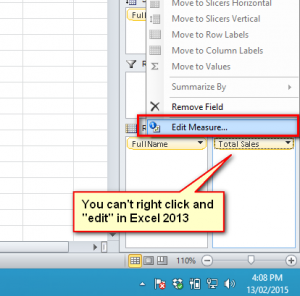 In Excel 2010 you can right click on a measure in the Field List Window and select “EDIT”. In 2013 you have to open the Manage Calculated Fields dialog and then find the measure you want to edit.
In Excel 2010 you can right click on a measure in the Field List Window and select “EDIT”. In 2013 you have to open the Manage Calculated Fields dialog and then find the measure you want to edit.
And 2010 is easier to insert a Power Pivot Table
 In Excel 2010 there is an “insert pivot table” button on the Power Pivot tab in Excel. Just click on this button to create a new Pivot Table that is connected to the data model. No such button exists in Excel 2013 (unless you go into the Power Pivot window.
In Excel 2010 there is an “insert pivot table” button on the Power Pivot tab in Excel. Just click on this button to create a new Pivot Table that is connected to the data model. No such button exists in Excel 2013 (unless you go into the Power Pivot window.
The alternative to navigating to the Power Pivot window is you have to use 8 clicks to insert a table (Shown below).
The Solution – Some VBA to Add a Pivot Table
I have been thinking of writing some VBA code to replace this missing insert pivot table connected to the data model button from Excel 2013, and I got to it last week. It is a very small amount of code that makes the process very easy. Just copy the code into your personal.xlb workbook and then add a shortcut to the code in your quick launch menu. You can then use this VBA to Insert a Power Pivot Table into any existing worksheet.
Edit: This was my original code
Sub InsertPPTable()
'
'capture the starting cursor location
myAddress = ActiveCell.Address
myAddress = ActiveCell.Address
X = ActiveWorkbook.PivotCaches.Count
ActiveWorkbook.PivotCaches.Create(SourceType:=xlExternal, SourceData:= _
ActiveWorkbook.Connections("ThisWorkbookDataModel")).CreatePivotTable TableDestination:=Range(myAddress)
Cells(1, 1).Select
Range(myAddress).Select
End Sub
Improved code from Dominik
(see comments section for background)
Sub InsertPowerPivotTable()
Dim PowerPivotCache As Excel.PivotCache
Dim NewPowerPivotTable As Excel.PivotTable
‘ Create new cache
Set PowerPivotCache = ActiveWorkbook.PivotCaches.Create( _
SourceType:=xlExternal, _
SourceData:=ActiveWorkbook.Connections(“ThisWorkbookDataModel”), _
Version:=xlPivotTableVersion15)
‘ Create PivotTable
Set NewPowerPivotTable = PowerPivotCache.CreatePivotTable( _
TableDestination:=ActiveCell, _
DefaultVersion:=xlPivotTableVersion15)
‘ Settings for new PowerPivotTable
With NewPowerPivotTable
.RowAxisLayout xlTabularRow
.HasAutoFormat = False
End With
‘ Cleanup
Set NewPowerPivotTable = Nothing
Set PowerPivotCache = Nothing
End Sub
Here is what it looks like to insert a Pivot Table linked to the data model when using my VBA code.



xyandanxvurulmus.1EqRDJKqdJP6
There’s noticeably a bundle to know about this. I assume you made sure good factors in options also.
I don’t think the title of your article matches the content lol. Just kidding, mainly because I had some doubts after reading the article.
You have mentioned very interesting points! ps decent web site.
I have recently started a site, the information you provide on this site has helped me tremendously. Thank you for all of your time & work.
I wanted to compose you this very little note so as to give many thanks the moment again on your lovely solutions you’ve shown on this website. It has been quite shockingly open-handed with people like you to convey unreservedly just what a few people might have made available for an ebook to make some profit on their own, chiefly since you might well have done it in case you wanted. Those smart ideas additionally served as the easy way to be sure that other individuals have the same dream similar to my personal own to understand more and more pertaining to this condition. I believe there are numerous more enjoyable times up front for people who check out your blog post.
Hello my loved one! I wish to say that this post is awesome, great written and include approximately all vital infos. I would like to peer extra posts like this .
Dead pent written content, Really enjoyed reading through.
I cling on to listening to the news broadcast speak about receiving free online grant applications so I have been looking around for the best site to get one. Could you advise me please, where could i find some?
Great line up. We will be linking to this great article on our site. Keep up the good writing.
As soon as I found this site I went on reddit to share some of the love with them.
I see something really interesting about your site so I saved to my bookmarks.
Este site é realmente incrível. Sempre que acesso eu encontro novidades Você também vai querer acessar o nosso site e descobrir mais detalhes! informaçõesexclusivas. Venha saber mais agora! 🙂
I am not rattling fantastic with English but I get hold this really easygoing to read .
That is the right blog for anybody who needs to seek out out about this topic. You notice so much its virtually arduous to argue with you (not that I really would want…HaHa). You positively put a new spin on a topic thats been written about for years. Nice stuff, just great!
Thanks for helping out, good info .
Wow, superb blog layout! How long have you been blogging for? you made blogging look easy. The overall look of your website is wonderful, as well as the content!
I’m not sure where you are getting your info, but good topic. I needs to spend some time learning more or understanding more. Thanks for great info I was looking for this info for my mission.
There is clearly a bundle to realize about this. I assume you made some good points in features also.
Hi Matt, thanks for this. I am trying to create a macro to filter a filed in power pivot based on a change in a cell outside the pivot. can you please suggest how to do this. I tried record macro and replacing value with DIM but it doesnt work.
Hi Matt, my company windows 10 PC has Excel 365 and SAS add-in for Microsoft Office, which allows the creation of normal Pivot tables using a private ADO connection. I’m looking for a way to create Power Pivot from either the connection or the pivot cache. Could you provide some thoughts?
Sounds very old school, but I guess you don’t have control of that. SAS is effectively a BI tool, and so is Power Pivot. In the early years I saw people trying to import from SSAS multi-dimensional into Power Pivot; same problem. If you want to use Power Pivot, you really need to get access to the raw data from SAS and load it into Power Pivot, then re-model the data there. It will not be live data once you do that. I can understand why you may want to do it, but I don’t think it will be simple. Maybe look into an ODBC connection
Hi,
I have created a pivot which is created by power query and I tried to create multiple worksheets from the filter values but it shows an error but the code runs fine in the normal pivot, could you please help me to find the solution.
Sorry, I don’t understand. The best place for support is at http://community.powerbi.com.
Hi Matt,
I am using VBA to create Datamodel and create relationship, unfortunately i am not able to achieve adding calculated columns in powerpivot table.
here is my code sample….
ActiveWorkbook.Connections.Add2 _
“WorksheetConnection_Book1.xlsm!Table1”, “”, _
“WORKSHEET;C:\Book1.xlsm”, _
“Book1.xlsm!Table1”, 7, True, False
ActiveWorkbook.Connections.Add2 _
“WorksheetConnection_Book1.xlsm!Table2”, “”, _
“WORKSHEET;C:\Book1.xlsm”, _
“Book1.xlsm!Table2”, 7, True, False
Dim Modl As Model
Set Mod1 = ActiveWorkbook.Model
‘active relationship
Mod1.ModelRelationships.Add Mod1.ModelTables(“Table1”).ModelTableColumns(“Worker ID”), Mod1.ModelTables(“Table2”).ModelTableColumns(“Supervisor ID”)
Hi Shaun. You’re probably posting this on a dedicated help site, such as StackOverflow…diagnosing your issues might require quite a bit of back & forth in the comments, as it’s not entirely clear from your code what you want to accomplish. (For instance, not only is the syntax wrong, but it seems risky to assume that all hidden fields should be added to the Values area.)
When troubleshooting VBA, the best place to start is to fire up the Macro Recorder, perform your action manually, then stop the Macro Recorder and go eyeball the code. When I add a preexisting Measure to the Values area, I get code like this:
ActiveSheet.PivotTables(“PivotTable2”).AddDataField ActiveSheet.PivotTables( _
“PivotTable2”).CubeFields(“[Measures].[Qualifier]”)
When I add some non-measure field to the Values area (in which case Excel creates an implicit aka ‘Naked’ Measure…something not generally a good idea) then I get code like this:
ActiveSheet.PivotTables(“PivotTable2”).CubeFields.GetMeasure _
“[Table1].[Item Name]”, xlCount, “Count of Item Name”
ActiveSheet.PivotTables(“PivotTable2”).AddDataField ActiveSheet.PivotTables( _
“PivotTable2”).CubeFields(“[Measures].[Count of Item Name]”), _
“Count of Item Name”
As you can see, the syntax varies between these two different scenarios and is completely different to what you have above.
Sorry, that should say “You’re probably best posting this on a dedicated help site…”
Does “xlDataField” not work with PowerPivot? I’ve got the code below, which is used to add all measures to the pivot table. It works with “xlColumnField” and “xlRowField”. Any ideas how to make this work?
Sub AddAllFieldsValues()
Dim pt As PivotTable
Dim iCol As Long
Dim iColEnd As Long
Set pt = ActiveSheet.PivotTables(1)
With pt
iCol = 1
iColEnd = .CubeFields.Count
For iCol = 1 To iColEnd
With .CubeFields(iCol)
If .Orientation = xlHidden Then
.Orientation = xlDataField
End If
End With
Next iCol
End With
End Sub
Matt,
Thanks for the reply. As near as I can tell it’s just Excel being weird (nothing new). Below I’ve posted Dominik’s code twice:
Sub InsertPowerPivotTable()
Dim PowerPivotCache As Excel.PivotCache
Dim NewPowerPivotTable As Excel.PivotTable
‘Create new cache
Set PowerPivotCache = ActiveWorkbook.PivotCaches.Create(SourceType:=xlExternal, SourceData:= _
ActiveWorkbook.Connections(“ThisWorkbookDataModel”), Version:= _
xlPivotTableVersion15)
‘Create PivotTable
Set NewPowerPivotTable = PowerPivotCache.CreatePivotTable( _
TableDestination:=ActiveCell, _
DefaultVersion:=xlPivotTableVersion15)
‘Settings for new PowerPivotTable
With NewPowerPivotTable
.RowAxisLayout xlTabularRow
.HasAutoFormat = False
End With
‘Cleanup
Set NewPowerPivotTable = Nothing
Set PowerPivotCache = Nothing
End Sub
Sub InsertPowerPivotTable2()
Dim PowerPivotCache As Excel.PivotCache
Dim NewPowerPivotTable As Excel.PivotTable
‘Create new cache
Set PowerPivotCache = ActiveWorkbook.PivotCaches.Create( _
SourceType:=xlExternal, _
SourceData:=ActiveWorkbook.Connections(“ThisWorkbookDataModel”), _
Version:=xlPivotTableVersion15)
‘Create PivotTable
Set NewPowerPivotTable = PowerPivotCache.CreatePivotTable( _
TableDestination:=ActiveCell, _
DefaultVersion:=xlPivotTableVersion15)
‘Settings for new PowerPivotTable
With NewPowerPivotTable
.RowAxisLayout xlTabularRow
.HasAutoFormat = False
End With
‘Cleanup
Set NewPowerPivotTable = Nothing
Set PowerPivotCache = Nothing
End Sub
The only difference is that, in the top one, that’s the code I recorded. The bottom one is cut and pasted directly off this page. I’ve looked it over a hundred times and I can’t see any difference besides where the line breaks occur. AND YET … the top one runs perfectly, and the bottom one won’t even compile. It gives me the same “Variable not defined” message. Go figure. Either way, I have a working version now, so thanks!
Matt,
I tried implementing this code today, but it keeps blowing up on the “SourceData:=ActiveWorkbook.Connections(“ThisWorkbookDataModel”), Version:=xlPivotTableVersion15)” line. The error is: Variable not defined. I’ve considered two possibilities: 1) are we supposed to be replacing the “ThisWorkbookDataModel” text with something else?, or 2) I am using Excel 2013, but the 64 bit version – does that mean the “Version15” portion should maybe be something else?
Thanks, Randy Madden
Hi Randy. They are both good ideas but neither seem right to me. The easiest way to check is to record a new VBA macro and see what is recorded, then modify my code as needed. So turn on the recorder, then insert a new pivot table using the long method (I’ve using an external data source). There may be some slight difference with your version I guess.
See how you go.
Hi Matt and Dominik
Thanks both for the code! It isn’t working for me quite yet but I am still playing with it.
What I wanted to ask was this. With a normal Pivot Table when you create one you need to be careful not to increase the number of Pivot caches or the workbook size bloats. Sometimes you have to have more than one cache if you need to group dates differently on one PT verses another. How does external data and that within PowerPivot work? Should we be seeking to use one cache? If so does this code create a new cache each time ?
cheers
John
Hi John
Older versions of Excel had the pivotcache issue you describe, but not in newer versions. I am not 100% sure when it changed, but my guess is 2010+ should not have this issue.
Are you using Excel 2010? If so the code you need to replicate this is likely to be different (i notice it doesn’t work in 2010). Try recording the process of adding a new pivot table attached to the data model, and the. Look at the code. My guess is it is different.
Hi Matt,
like your idea to create a PowerPivotTable via VBA. Great job!
I really like your code and made some adjustments:
• no need to store the activecell
• no need to give the new table a name
• added my favourite settings
Here is the code:
Sub InsertPowerPivotTable()
Dim PowerPivotCache As Excel.PivotCache
Dim NewPowerPivotTable As Excel.PivotTable
‘ Create new cache
Set PowerPivotCache = ActiveWorkbook.PivotCaches.Create( _
SourceType:=xlExternal, _
SourceData:=ActiveWorkbook.Connections(“ThisWorkbookDataModel”), _
Version:=xlPivotTableVersion15)
‘ Create PivotTable
Set NewPowerPivotTable = PowerPivotCache.CreatePivotTable( _
TableDestination:=ActiveCell, _
DefaultVersion:=xlPivotTableVersion15)
‘ Settings for new PowerPivotTable
With NewPowerPivotTable
.RowAxisLayout xlTabularRow
.HasAutoFormat = False
End With
‘ Cleanup
Set NewPowerPivotTable = Nothing
Set PowerPivotCache = Nothing
End Sub
Best regards from Germany
Dominik.
I love the concept of “share, improve, reapply”. Thanks for adding your skill and experience to make this better. I have definitely learnt something about the Pivot Table/Cache objects from your improvement. I am going to update my code in the post and use your improved version.