This is an off topic post for me (ie not Power BI), but then again – who doesn’t want to be more productive, right? I am a heavily process driven person and I like to organise and plan my days, weeks and months so I can be as productive as I can be. I wasn’t always good managing my work effort, at least until I read the book “The 10 Natural Laws of Successful Time and Live Management” by Hyrum Smith. I highly recommend this book (and also the Franklin Planner by the Covey Corporation if you are in to paper based planning tools).
The Benefits I Extract from My Approach to Planning
My approach to planning works because it is a combination of process and a tool to support the process (almost). The benefits I gain from using this process include:
- Nothing slips through the cracks.
- I don’t get overwhelmed by lots of “noise” from a very long to-do list. I just focus on what I need to work on now and give myself headspace to not think about everything else.
- I plan my week to make sure I get the most important things done.
- I plan my day to ensure that I “just do it”.
The Key Principles I Use for Good Planning
There are a few key principles that I learnt from the resources above that I still use in my personal productively planning, specifically:
- It’s not enough to simply plan each day – you need a longer planning horizon if you want to get the right stuff done.
-
Focus your time on what is important as well as what is urgent. Urgent and important tasks are easy, not urgent and important tasks are much harder (for most people).
- You need 1 list of things to do for the day – don’t try to manage personal tasks in a different list to your work tasks.
- Don’t let your email inbox control your day (or worse, week or month or year, or life).
- Once you know what you need to do, make a plan for the coming week. Let me be clear here – plan for the entire week, not just 1 day.
- Once you have a weekly plan, revise it daily, and schedule the work each day so that it gets done.
I used the manual Franklin Planner tools to plan for many years, then moved to an electronic version of the same tool while it was available. I don’t think this software is still available, but I have moved on from it anyway due to some other issues I faced.
Microsoft ToDo To The Rescue – Almost!
Actually, Microsoft ToDo has quite some limitations in my view at the time of this writing. The most notable of which is that you can’t plan your week – you can only plan your day. What’s worse, you can’t plan your day for “tomorrow”, you can only plan your day from 12:01 am on the day. Now don’t go saying that “there is a due date” feature in Microsoft ToDo – I know that already. But a due date and a work plan are not the same thing. I have to get my tax in by the end of the quarter, but I plan to do most of the work during the week starting the 15th of the month. Due dates and scheduling work are 2 completely different things.
There are also limitations with Microsoft ToDo in the ability to share lists with family members (something that was dead easy with Wunderlist – the product Microsoft purchased to create ToDo).
Despite these limitations, I have added my own processes on top of the tool so that I can successfully use Microsoft ToDo to plan my work and life.
Here Are My Standard Lists
I have a number of standard lists set up and grouped as shown below.
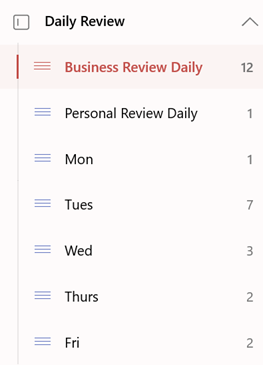

In my copy of Microsoft ToDo, the daily review group (on the left, above) sits above the weekly/monthly review group (on the right, above).
I will explain what I do with each list below. They all have a purpose as part of my planning process.
Annual Planning Process
I won’t go into all the background from the book I mentioned above, but in short, you should set yourself some objectives for the year. These can be your work objectives, but also hopefully some personal objectives.
Create a list of everything you want to do and add it to a list. I put all of my annual plans either into my:
- Personal Monthly Review List
- Business Monthly Review List
In addition to this structured annual planning, I create new to-do items for myself, all day long. These automatically get added to the “Tasks” list in Microsoft ToDo. I schedule these new items into my plans as part of my daily review process covered later in this article.
Breaking my business and personal tasks into 2 lists just helps me find what I am looking for more easily.
Monthly Planning Process
Every month, on the first Monday of the month, I review every single task in both of these monthly lists.
- I decide that I will either “do it this month”, or “not do it this month”.
- If I decide to do it, I move the task from the monthly review list to my Weekly Review List (either personal or business).
- I do this without fail on the first Monday of the new month.
Note: This means that I have to be careful about tasks due on the 6th of the month, as some months I wont review this list until the 7th of the month (latest possible review date if I always do it on a Monday). You could always do it on the first business day of the month too, if you wanted to.
As long as you follow the process, nothing will slip through the cracks. Note: I actually have a “Maybe One Day” list too. Sometimes a task drops in priority where I know I am not going to do it any time soon. I either delete it immediately, or sometimes I move it into my “Maybe One Day” list (which I review irregularly).
Weekly Review Process
Part 1: What Will I Focus On This Week?
I have 2 weekly review lists
- Personal Weekly Review List
- Business Weekly Review List
Every week, on the Monday, I review every single task in both of these lists.
- I decide that I will either “do it this week”, or “not do it this week”.
- If I decide to do it, I move the task from the weekly review list to my daily review list (either personal or business).
- I do this without fail every Monday morning.
- Sometimes I decide to “demote” a task from my weekly review list to my monthly review list. These are typically things that I thought I would do at some stage, but now it doesn’t seem so important. Moving it from the weekly review to the monthly review clears my head and gives me permission to “not think about it again” until the start of the next month.
Once again, as long as you follow the process, nothing will slip through the cracks.
Part 2: Plan my week
The second part of the weekly planning process is to plan my current week. I do the following:
Look at everything in the 2 daily lists
- Business Review Daily
- Personal Review Daily
I decide if I am going to do (or attempt to do) each item this week.
- If yes, I may select a day I want to work on that item – I just move it into the appropriate day list (Mo, Tu, We, Th, Fri). Or I may just leave it in the daily review list.
- If no, I move it back to the weekly review list – that way I don’t have to worry about it again until next Monday, once again giving me permission not to have to think about it again until next week.
Once this process is finished, my entire “Daily Review” section contains only the things I want to do this week. I don’t have to worry about anything I need to do next week, or next month – I can instead clear my head of worrying about those things and instead just focus on this week. As long as I follow the weekly and monthly review process, nothing will slip through the cracks.
Daily Review Process
I actually keep a list of my daily review process at the top of my daily review list (as shown below).

The daily review process is as follows.
- First clean out my inbox (yes, I mean clean it out – nothing should be left). Either act on the email or create a task to do so.
- Check for any new tasks created since yesterday. By default, they get added to the “Tasks” list. I move them from the Task list to daily, weekly or monthly lists as appropriate.
- Go to the Daily Review Lists to check for anything new that I want to do today. Mark them as “My Day” if I want to do them today.
- Go to the “day folder” for the current day of week. Mark all items as “My Day”, or move them to another day, or back to the daily review lists.
- Move any item that is in a “passed day” list back into the daily review list, or into a future day for this week.
- Look at my calls for the next 2 days and add any prep-tasks I may need to do. Actually I normally do this when I book the meetings.
-
Change the sort order of My Day into the order I want to complete the tasks
- This does not have to be “most important” to “least important”, in fact it seldom is.
- I plan the order of execution of my day based on what works for me; what I want to do and don’t want to do.
- I often try to do the things I don’t want to do first, and then take a “mental break” by doing things I do want to do later, but that’s just me .
Daily Execution – Just Do It!
Throughout the day I will normally have booked meetings in my calendar, ad hoc phone calls, new emails (urgent or not), etc. I spend all my time working on the “My Day” list in ToDo in the first instance. I try to flick back to my inbox a few times throughout the day to catch anything that needs my attention. If I can respond to it in 1-2 minutes, I may do it immediately. If it is a longer thing, I turn it into a task, remove it from my inbox and plan it in with my other work.
If you are easily distracted, you can shut down your email and set an alarm/appointment on your phone to check later in the day.
My Planning Process Just Works
And that’s it – it just works. Give it a try and see how you go. Let me know if it helps you be more productive, and/or if you have any tips on how I can improve my process.

Hey Matt,
Hope you are well.
Our team uses teams Chat a lot – and one super handy feature is being able to turn a comment into, either To Do task or Planner task – from within the chat.
I find that very useful turning a conversation into a set of actionable task with not to much effort – and the task can be posted back into the conversation so it has good visibility for the team as well.
Cheers
Ian
Hi Matt, a great method to get things organized. I think your mechanism solved some of my previous issues. However, I still have difficulties on below :
1. How do you manage your recurring tasks, for example, reviews which have a different deadline.
2. How do you manage your tasks which dedicated to others and need your following up from time to time?
Do you put them into a separate list, or still manage them in your normal list, in order to avoid distraction caused?
With recurring tasks, I prefer to create a single task. When I have done the task, instead of ticking it off, I just manually move it back into the Monthly list and do it again next time. You can do things like add a hash tag #repeat to the description – that makes it easier to find such tasks. I also tend to make notes inside these tasks each time I complete them.
Regarding 2, do you mean tasks you created for someone else? I haven’t done that. I’m a believer of create your own tasks for yourself and let others do the same. If I need to follow up to check someone has done something, I create my own task for myself to follow up and let them manage their work the way they want to do it.
I had been using a site called “DoIt.im” for my task management lists until their site started to be down frequently without notice and customer service was non-existent. So after looking at a lot of other programs I eventually moved to Microsoft “To Do”. I liked it but hated the fact that every day at midnight everything in “My Day” that wasn’t completed would disappear. Then I would have to go through my lengthy list of tasks to find those items and add them to the next day’s “My Day.” Then I came across your site and saw your system for creating days of the week in the left hand column and putting items there. I saw the benefit of this immediately. Now, not only can I plan in advance the items to do the next day, but I can move them to any day in the coming week. This is pure genius, Matt!!! I wish I had thought of it, but failing that, I’m glad you did and were nice enough to share it with the rest of us. I am feeling so much more in control of planning my schedule now. This really works for me. I just want to give you a shout out and my sincere Thank You.
Now I’m going to take a closer look at your other systems and see what else I can learn.
Wow, thanks Barry. I was tossing up if I would even publish this or not – it’s off topic for me. But a lot of people have appreciated it, so I’m glad I did and I’m glad it helped you. I only wish Microsoft would take some feedback on board about how people do (and should) plan. I like the concept of the My Day plan, but I also like to plan a week ahead. It is this week ahead thing that is missing in Microsoft ToDo.
Hi, have you got a Power BI report summarising progress?
Hey Harry. Do you mean a report on top of my To-Do progress? That would make me accountable! No, I don’t have that.
Thanks for sharing Matt. I used Onenote for caputing my tasks for about 10 years. In my weekly review, I would then create appointments in my calendar based on which tasks I wanted to accompish that week. I made the classic mistake of overloading my calendar with tasks and my whole planning system fell apart in Q4 2020.
I dabbled with To Do on and off (shared lists and tasks with my wife, from when it was still called Wunderlist) – she loves To Do btw. I decided to try a new planning approach this year. I started capturing tasks in To Do and created a list for Personal and Business just like you did.
I really appreciate you sharing screeenshots and breaking down your system. This is only the 2nd time i’ve seen that online and it’s really helpful. I will definitely be borrowing some elements of your approach. Instead of creating a list for everyday of the week though, I will tag tasks during planning sessions with month name (e.g. #Jan #Feb) and week number (e.g. #W1 #W2). I might go deeper to #Mon, #Tue etc. (as you said, you can’t really assign tasks ahead in To Do.
I’ll let you know how it’s going.
Cheers.
Hey Matt great article!
I also have come to use MS To Do – I have found none of these tools are perfect and all have pros and cons. It doesn’t really allow for complex project planning but for most things the steps feature helps with simple projects. If you want more complex project planning I use kanbantool.com which is really good. But your MS To Do set up especially the focus on a day by day list is really good for most task planning.
I couple of things I have found in using MS To Do…
For those who need more than the binary priority allowed (Important / Not Important star) if say you like the Eisenhowser Matrix which helps you focus on Important tasks not just Urgent tasks, you can prefix each task with a #1 (High Importance & High Priority), #2 (High Importance Low Priority), #3 (Low Importance Low Priority), #4 (Low Importance & Low Priority) for the 4 quadrants then sort each list alphabetically which will keep the focus on the more important things.
I live a fair way from shopping centres so I have to make sure I make the most of errands so I add a tag in the task title say #Jaycar for cables and PC stuff I need to get – in the seach bar #Jaycar brings up all the Jaycar tagged items from any list (unfortunately also the completed ones) but its a great feature. You could add a tag #ClientABC and so on to tasks so you can quickly find all tasks for that client.
For new To Do items from emails coming in – you can add the New Task tool to your Outlook QAT, select an email and hit this and it automatically goes into your MS To Do Task list for you to move elsewhere easily. So useful.
For the completed Tasks which might have notes or links of information you might want to look up in the future, move all into a Completed Tasks list rather than, in your case leave them in the day they were done making them a bit harder to find later on.
There is no “Week” view for your setup but as a workaround you can add each day’s list to the Taskbar and set it to live so Mon, Tues etc will then be live tiles on your Taskbar and you can get a “Week” view of the first few tasks and you can make the tile bigger to see more.
Hi Matt,
This is great!! It has already started to help me very much. I have almost finished reading the book. Have followed your method for Microsoft To Do. This is exactly what I needed right now for what I am doing with my career and life.
Thanks for being a great teacher.
Rob Wolf
You said just manage one list for work and personal but you have 2 separate list for daily and personal
You can have as many lists as you want for organising what needs to be done, as long as you have a process to review them all at the right time. My comment about on list refers to “what do I do today”. This is managed with “my day” in ToDo. You should take your personal and business tasks and add them into one list for “today”.
Great stuff, Matt! I’m surprised you didn’t say you’re influenced by the GTD methodology because you follow it to a T.
I have heard of Getting Things Done but have no knowledge of its content or approach. My approach was influenced by the books I mentioned plus my own adaptation for what works for me. I’m actually even more surprised now that you say this (maybe I shouldn’t be) that Microsoft hasn’t done a better job of supporting what I think are fundamental planning processes. It has built an artificial intelligence capability that supposedly “knows” what you should be doing – something no one with good planning skills would ever use, but you can’t manually plan to do a task “tomorrow”!
Matt,
I wonder how difficult it would be to create a model-driven Power App to do exactly what is described here…
Hi Matt, enjoyed your post, as always. Just curious if you’ve tried Todoist? I don’t have experience with different softwares, but I’ve found that one really simple and pretty powerful. Certainly allows you to see your workflow for more than a day, if you wish.
Yes, I used ToDoIst for about 3 years. I found it pretty good, but still lacking the features I describe above. The main reason I switched to ToDo is the integration with Office. I can easily have shared lists with work colleagues (at the expense of the loss of family sharing – for which I still use ToDoIst), plus I can more easily integrate with email flags and Outlook Rules to create tasks. I actually really like the ToDo feature where a task planned for “today’s simply falls off the plan at the end of the day – it is then up to you to replan it. I think that is exactly how it should be done.
Thanks for sharing. Loved the way you structured your tasks. Will give it a try to see whether the extra effort of managing multiple lists pays off. We started using Microsoft ToDo to share and assign tasks among the team. It’s really cool that updates are refreshed instantly for all team members. Jira is definitely much better but if you need a basic tool that people can understand instantly, then this might be good enough. Especially because it’s free as part of our subscription.
Matt, this is quite helpful, thank you! I was quite excited when I first found and started using ToDo but I also found the inability to plan further than the current day was extremely limiting. I soon ended up with way too many tasks on my various lists, flagged emails, that planning each day was way too cumbersome. I didn’t think to create lists in the way you have, which is genius! Will give it a shot.