Level: Beginners
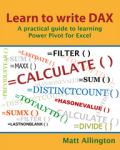 In this post today I am providing a small extract from one of the chapters in my book Learn to Write DAX. It has been just over 2 months since the global release of the book. As at this time of writing, I have 6 customer reviews on Amazon from readers that have already purchased the book and had first hand experience reading and learning from it. All 6 reviews have a 5 Star rating. Read some of the key points in the reviews below.
In this post today I am providing a small extract from one of the chapters in my book Learn to Write DAX. It has been just over 2 months since the global release of the book. As at this time of writing, I have 6 customer reviews on Amazon from readers that have already purchased the book and had first hand experience reading and learning from it. All 6 reviews have a 5 Star rating. Read some of the key points in the reviews below.
“…this book it really helped me bridge my knowledge from Excel Formulas over DAX”. “Excellent resource, and well worth the money!” – Scott A. Wagner.
“This book is awesome!”. “This is the 3rd book in my newly established “DAX” collection and frankly, I should have bought this book first.” – Tom.
“A very good way to make the transition from standard excel user to an modern excel user is to buy this book”. – Rafael Paim.
“I highly recommend this book. It is a very good book to learn or improve your writing of DAX” – Michael Reynolds.
“This is the book to start with if you are beginning your DAX writing journey. In my opinion, Matt’s approach to helping people learn how to write DAX is superior to any of the other DAX books I have read.” – John M. McNally.
“I’m only 1/2 half the way through and already feel that I good grasp of DAX formulas and usage. Best BI book I’ve purchased in a while!!” – Robert Spaeth.
Excerpt from my Book
Below is a small excerpt from the book to give you a sense of the writing style and learning experience.
Chapter 7: DAX Topic: Calculated Columns
Okay, it’s time for a change of pace. I have deliberately left calculated columns until now to allow you to get
accustomed to the power of calculated fields [measures] first. As mentioned in Chapter 6, the most common mistake I see Excel users make is to use too many calculated columns. And when you think about it, a calculated column is a very comfortable place for an Excel user to hang out, because a table in the Power Pivot window looks and feels a lot like Excel. But as I warned previously, you should avoid using calculated columns until you know when and why to use them. Consciously avoiding calculated columns and trying to find a calculated field solution will make you a stronger DAX user—trust me.
In general, you should not use a calculated column if:
- You can use a calculated field [measure] instead.
- You can bring the data into your table directly from your source data.
However, you can and should use calculated columns when you need them. You should definitely use a calculated column when both of the following two conditions are satisfied at the same time:
- You need to filter a pivot table based on the results of a column (i.e., you want to use the column on Filter, Slicer, Rows, or Columns).
- You can’t bring the column of data you need in from your source data itself (for whatever reason).
The most common reasons you can’t get the column you need from your source data is that it doesn’t exist and/or possibly also you can’t arrange to get it added (e.g., you don’t have access to the source system) or can’t get it added in a timely manner.
If possible, you should try to get the column you need added to the source data. If you get it added, you then get the full benefit of compression on data import, and also the column is available for reuse in all your future workbooks. But sometimes this simply isn’t possible, and other times it is possible but you can’t wait two weeks (or two years!) to get it done. Calculated columns are there for you to use when this happens. And if a new column becomes available in the future, you can simply delete your calculated column and replace it with the new column coming in from the source. Let’s look at an example of where you should use calculated…
Want to know where to get more?
If you are an Excel user and you want to learn to write DAX, then this is the book for you. This is how you can purchase the book.
- You can purchase the eBook directly from my store. It is DRM free (from my store) and you get 3 copies in different formats (PDF, Mobi and ePub). You may also like to consider one of the book bundles. I actually recommend reading both my book and Rob’s book in parallel, and you can buy these in a bundle from my store.
- If you purchase the paper back book from my store (ships to Australia) or Mr Excel (Ships to the USA), you will get a bonus copy of the 3 eBooks (DRM free) at no extra charge. The PDF is great to have on your PC for a quick reference when you need it.
- Of course you can also purchase the paper back or eBook from Amazon in the USA (ships to most countries) as well as many of the other Amazon stores in many other countries.


Thank you, your article surprised me, there is such an excellent point of view. Thank you for sharing, I learned a lot.