Level: Beginners
Edit: Sep 2019
What is Power BI? Microsoft Power BI Expert, Matt Allington, explains
This ‘What is Power BI’ post is the third in my “what is” series having previously blogged about “What is Power Pivot” and “What is Power Query”. This topic is the hardest of the three to give a straight answer, however it is also the most important to understand (as I will explain below).
Why Power BI is so Important
So, what is Power BI? Microsoft Power BI is the single most important thing to happen in the data analytics market since the introduction of Microsoft Excel 30 years ago. The reasons it is so important include:
- Power BI is a Microsoft product, and it is a strategic priority for the company.
- It is built on the heritage of two of the most mature and best BI products available – SQL Server Analysis Services (SSAS) and Microsoft Excel. SSAS is Microsoft’s enterprise strength reporting tool that many companies use for their full scale (and expensive) business intelligence reporting projects.
- Despite the heritage from SSAS and Excel, Power BI is actually being built/rebuilt using the latest technologies including HTML 5.0, cloud computing, column store databases and modern smart phone mobile apps.
- Microsoft is listening to the community to determine what it builds and delivers next. Let me state that again – Microsoft is listening and delivering!
- Microsoft has opened up the visualisation layer to open source contributions via the custom visuals gallery, so there is (and will continue to be) be lots of community added value. Read about that in my blog here.
Gartner has recognised the trend towards self service business intelligence and also Microsoft’s leading position in this space.
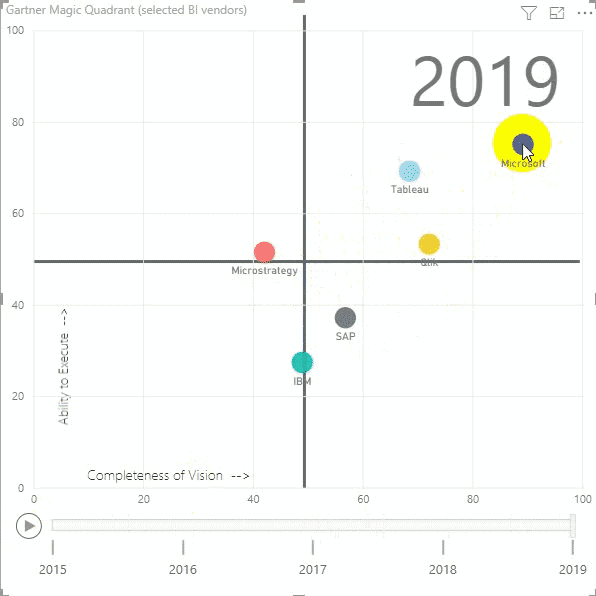
Why it is Hard to Explain What Power BI is
When most people are introduced to Power BI for the first time, in most cases the ask one seemingly simple question: What is Power BI? Microsoft is known for its great products, however it doesn’t always have a great record when it comes to naming products. The naming of Power BI products has been confusing to say the least. I wont spend time going back through all the confusing history but instead I will provide my spin (below) on the least confusing way to consider Power BI products today. I first covered this framework in my blog about the best training for Business Analysts.
So, What is Power BI?
Power BI is a suite of Power BI branded products plus an extended family of umbrella products that collectively change the way people use and analyse data. All Power BI products (regardless of which group they are in) have all the attributes of a robust enterprise strength BI solution but in addition they all have best in class self service BI capabilities. What this means to the average business analyst is that you don’t need to run to IT every time you need something done hence avoiding the normal time, cost, and money conflicts that so often prevent success.
If you want to learn to be a Power BI Ninja, you will need to learn skills in all of the following areas:
- Extract and Load your data ready for analysis – you use Power Query for this.
- Enhance the data you have loaded (using Power Query) with relationships and calculations (measures) that can be used to show and find business insights – you use Power BI data modelling (same as Power Pivot for Excel) for this.
- Create reports that bring out the insights from the data, and allow users to easily interact with the data – you use Power BI Visualizations for this.
- Distribute the reports and Dashboards to those that need it – you use Power BI Service (Power BI.com) and Power BI Mobile for this.
Power BI Branded Products
There are 3 Power BI branded products.
Power BI Service
 This is the cloud solution that makes sharing live business analytics a snap. Need to share a 250MB report – no problem! It is possible to share small or large reports and dashboards internally within your organisation, externally with third parties, and also share non sensitive information publicly over the web (as I have done with this demo).
This is the cloud solution that makes sharing live business analytics a snap. Need to share a 250MB report – no problem! It is possible to share small or large reports and dashboards internally within your organisation, externally with third parties, and also share non sensitive information publicly over the web (as I have done with this demo).
The Power BI Service has a completely new visualisation front end built from scratch. The capabilities are still relatively immature however the pace of improvement is stunning, and the addition of the Open Source visualisation tools discussed earlier make it a sure bet.
The service can store your data online, and/or connect to your data in the cloud via Azure (or similar), and/or it can connect to your in house data via a Power BI Gateway.
Power BI Desktop
 This is the free Power BI authoring tool that allows you to quickly and easily analyse your data and find insights directly on your PC. The general process is to connect to your data, reshape the data if needed, load the data into the data model, enhance the data model to bring out data insights and then build striking visualisations that help you analyse your business. You then can save the workbook (just like you do in Excel), distribute the file for free to other people (eg email, place on a network drive) or better still – publish the file directly to the Power BI Service with just a couple of clicks. Once the analysis is loaded to the Power BI Service, it is easy to share with others.
This is the free Power BI authoring tool that allows you to quickly and easily analyse your data and find insights directly on your PC. The general process is to connect to your data, reshape the data if needed, load the data into the data model, enhance the data model to bring out data insights and then build striking visualisations that help you analyse your business. You then can save the workbook (just like you do in Excel), distribute the file for free to other people (eg email, place on a network drive) or better still – publish the file directly to the Power BI Service with just a couple of clicks. Once the analysis is loaded to the Power BI Service, it is easy to share with others.
You should author your Power BI reports in Desktop over Service, as you can backup your Desktop files but you can’t backup your Service reports.
Power BI Mobile
 This is the free mobile tool that allows you to consume any of the reports that are available to you in the Power BI Service. There are versions for all the major tablets and smart phones. This software is also fairly new and still being enhanced. It is not perfect, but it is good enough to get started and it will only get better from here.
This is the free mobile tool that allows you to consume any of the reports that are available to you in the Power BI Service. There are versions for all the major tablets and smart phones. This software is also fairly new and still being enhanced. It is not perfect, but it is good enough to get started and it will only get better from here.
Power BI Umbrella Products
There is a suite of underlying “products” and technologies that support the Power BI branded products. These umbrella products covered below are the supporting technologies sitting behind Microsoft’s Self Service BI Strategy (and also Enterprise BI in some cases).
Power BI Data Modelling
 Power BI data modelling allows you to take tables of data, create relationships between those tables so they work together, and then enhance the data model so that it includes specific calculations that turn your raw data into useful business insights. This work has historically been done by the IT department, however it can now be done by competent business users using the Power BI data modeling language – DAX (Data Analysis Expressions).
Power BI data modelling allows you to take tables of data, create relationships between those tables so they work together, and then enhance the data model so that it includes specific calculations that turn your raw data into useful business insights. This work has historically been done by the IT department, however it can now be done by competent business users using the Power BI data modeling language – DAX (Data Analysis Expressions).
DAX is available in Excel 2010+, SSAS 2012+, and Power BI Desktop/Service. It is the same across all of these products. If you learn it once, you can use the same skills across all of these products.
If you want guided learning of Power BI data modelling, checkout my Supercharge Power BI (DAX) Online Training.
Power Query
 Power Query is a data acquisition and transformation tool. It helps business users grab data from anywhere it resides, then cleanse, reshape and prepare the data ready for the analytics work to come – no IT guru needed any more. Power Query is a user interface driven tool that makes is easy for anyone to manage and load data, however it is supported by a powerful programming language ‘M’ that makes it super powerful. You can read more about Power Query here.
Power Query is a data acquisition and transformation tool. It helps business users grab data from anywhere it resides, then cleanse, reshape and prepare the data ready for the analytics work to come – no IT guru needed any more. Power Query is a user interface driven tool that makes is easy for anyone to manage and load data, however it is supported by a powerful programming language ‘M’ that makes it super powerful. You can read more about Power Query here.
Power Query is available in Excel 2010+ and Power BI Desktop/Service. It (annoyingly) has been renamed “Get & Transform” in Excel 2016 and “Get Data” in Power BI Desktop. What were they thinking?
If you want a comprehensive lesson on how to use Power Query, checkout my Power Query Online Training.
Power BI Reports
Power BI provides a wide variety of visualizations to portray the data insights in reports. In addition, Power BI supports custom visualizations, and several integrations such as esri, R, Python, etc. Power BI has several formatting options for the reports enabling the end-user comprehend the data effectively.
Power BI reports can be prepared in Power BI Desktop and then be shared in various ways. It is also possible to create dashboards in Power BI.com using the report elements in an easy way.
If you want to learn how to use Power BI to create reports and dashboards and share them, checkout my Data to Dashboard Online Training.
What is the right way to learn Power BI?
You can choose any of my following offerings.
- Read my books – Supercharge Power BI or Supercharge Excel. Both these books cover the same content and make you learn to write DAX with plenty of solved examples and practice exercises. The only difference between the two books is the UI used to explain the concepts. While Supercharge Power BI is written using Power BI Desktop, Supercharge Excel is written using Excel 2016.
- I offer various Power BI trainings to suit your requirements. Click on the image below to find the details of the courses.
- If you are residing in any place other than Sydney, Melbourne and Brisbane in Australia and/or if you have more members attending from your organisation, you can opt for Corporate Inhouse Training. In this case, it is also possible to provide you training tailored to your specific requirements. You can have a chat with me to discuss your requirements.
- If you want online support to solve your business problems, you can avail my services (for Power BI, Power Pivot and Power Query) and would be happy to chat with you whenever you need help.
In the last two cases we can sign an NDA (Non Disclosure Agreement) to safe guard your sensitive data.






Great V I should certainly pronounce, impressed with your web site. I had no trouble navigating through all tabs and related information ended up being truly simple to do to access. I recently found what I hoped for before you know it at all. Quite unusual. Is likely to appreciate it for those who add forums or something, site theme . a tones way for your customer to communicate. Nice task..
I think other website proprietors should take this web site as an example , very clean and wonderful user genial design.
You have observed very interesting points! ps nice site. “We simply rob ourselves when we make presents to the dead.” by Publilius Syrus.
Definitely, what a fantastic website and revealing posts, I will bookmark your website.Best Regards!
Fantastic post however I was wondering if you could write a litte more on this topic? I’d be very thankful if you could elaborate a little bit further. Bless you!
I am no longer positive where you’re getting your information, but good topic. I needs to spend some time learning more or figuring out more. Thank you for excellent info I used to be in search of this information for my mission.
I wish to show appreciation to the writer for rescuing me from such a problem. Right after scouting throughout the search engines and obtaining solutions that were not productive, I was thinking my life was gone. Living without the presence of strategies to the problems you’ve resolved by way of your entire write-up is a crucial case, as well as the kind which may have adversely damaged my career if I hadn’t noticed your website. Your personal capability and kindness in playing with everything was very useful. I’m not sure what I would’ve done if I had not come across such a point like this. I am able to at this moment look forward to my future. Thanks for your time so much for the specialized and amazing help. I will not hesitate to propose the blog to anyone who should get guidance about this subject.
Thank you for sharing with us, I think this website really stands out : D.
I absolutely love your blog and find the majority of your post’s to be just what I’m looking for. can you offer guest writers to write content in your case? I wouldn’t mind producing a post or elaborating on a few of the subjects you write with regards to here. Again, awesome blog!
You got a very wonderful website, Sword lily I noticed it through yahoo.
Very interesting information!Perfect just what I was looking for!
555
Very interesting points you have mentioned, thankyou for posting.
This is the amicable of content I have reading. http://www.gtcm.info/home.php?mod=space&uid=1169349
It’s hard to seek out knowledgeable folks on this subject, however you sound like you understand what you’re speaking about! Thanks
xenical pills – https://asacostat.com/# xenical 120mg pills
dapagliflozin 10 mg us – https://janozin.com/ purchase dapagliflozin sale
More peace pieces like this would create the web better. http://iawbs.com/home.php?mod=space&uid=915039
The thoroughness in this section is noteworthy.
order inderal generic
You are a very intelligent individual!
Hello my friend! I wish to say that this post is awesome, nice written and include almost all important infos. I would like to see more posts like this.
Thanks recompense sharing. It’s outstrip quality. https://ondactone.com/product/domperidone/
Great website. Plenty of helpful info here. I?¦m sending it to some pals ans also sharing in delicious. And obviously, thanks to your effort!
I’ll certainly bring back to be familiar with more. cenforce 200 recensioni
Pretty! This was a really wonderful post. Thank you for your provided information.
This is a theme which is virtually to my fundamentals… Myriad thanks! Unerringly where can I notice the connection details due to the fact that questions? https://prohnrg.com/product/acyclovir-pills/
The thoroughness in this draft is noteworthy. https://ursxdol.com/prednisone-5mg-tablets/
555
555’||DBMS_PIPE.RECEIVE_MESSAGE(CHR(98)||CHR(98)||CHR(98),15)||’
555*DBMS_PIPE.RECEIVE_MESSAGE(CHR(99)||CHR(99)||CHR(99),15)
555vmbjmx03′)) OR 414=(SELECT 414 FROM PG_SLEEP(15))–
555BAGS9hAS’) OR 193=(SELECT 193 FROM PG_SLEEP(15))–
555MtsZDMeE’ OR 680=(SELECT 680 FROM PG_SLEEP(15))–
555-1)) OR 208=(SELECT 208 FROM PG_SLEEP(15))–
555-1) OR 977=(SELECT 977 FROM PG_SLEEP(15))–
555-1 OR 191=(SELECT 191 FROM PG_SLEEP(15))–
555yHGMF6lV’; waitfor delay ‘0:0:15’ —
-1 OR 3+797-797-1=0+0+0+1
555+706-701-5
555*1
555xSegnMjt
555
555
555
555
555
555
555
555
555
Good blog you possess here.. It’s obdurate to find great quality script like yours these days. I really appreciate individuals like you! Take guardianship!! https://gnolvade.com/
can you order viagra online – https://strongvpls.com/ buy viagra quebec
buy zantac 300mg pills – https://aranitidine.com/# buy cheap zantac
tadalafil citrate – https://strongtadafl.com/# cialis experience reddit
is tadalafil and cialis the same thing? – ciltad gn centurion laboratories tadalafil review
buy cenforce 50mg generic – https://cenforcers.com/# buy cenforce 100mg generic
Lovely just what I was searching for.Thanks to the author for taking his time on this one.
Just a smiling visitor here to share the love (:, btw great design. “Justice is always violent to the party offending, for every man is innocent in his own eyes.” by Daniel Defoe.
Nice blog here! Also your site loads up very fast! What web host are you using? Can I get your affiliate link to your host? I wish my web site loaded up as quickly as yours lol
demais este conteúdo. Gostei muito. Aproveitem e vejam este conteúdo. informações, novidades e muito mais. Não deixem de acessar para se informar mais. Obrigado a todos e até a próxima. 🙂
Right now it appears like BlogEngine is the preferred blogging platform out there right now. (from what I’ve read) Is that what you are using on your blog?
Just a smiling visitant here to share the love (:, btw outstanding design and style.
Real nice style and design and wonderful subject matter, absolutely nothing else we want : D.
Hello, i think that i saw you visited my web site thus i came to “return the favor”.I am attempting to find things to improve my site!I suppose its ok to use some of your ideas!!
There are some interesting points in time in this article but I don’t know if I see all of them center to heart. There is some validity but I’ll take hold opinion till I look into it further. Good article , thanks and we would like extra! Added to FeedBurner as well
Hello, Neat post. There is a problem together with your web site in internet explorer, would check thisK IE nonetheless is the marketplace leader and a large component to other people will pass over your excellent writing because of this problem.
555
555’||DBMS_PIPE.RECEIVE_MESSAGE(CHR(98)||CHR(98)||CHR(98),15)||’
555*DBMS_PIPE.RECEIVE_MESSAGE(CHR(99)||CHR(99)||CHR(99),15)
555Tkv7E1vv’)) OR 205=(SELECT 205 FROM PG_SLEEP(15))–
555w4yB0sFH’) OR 560=(SELECT 560 FROM PG_SLEEP(15))–
555fBi9qvm6′ OR 556=(SELECT 556 FROM PG_SLEEP(15))–
555-1)) OR 243=(SELECT 243 FROM PG_SLEEP(15))–
555-1) OR 540=(SELECT 540 FROM PG_SLEEP(15))–
555-1 OR 27=(SELECT 27 FROM PG_SLEEP(15))–
5557ysLzXnK’; waitfor delay ‘0:0:15’ —
555-1 waitfor delay ‘0:0:15’ —
555-1); waitfor delay ‘0:0:15’ —
555-1; waitfor delay ‘0:0:15’ —
(select(0)from(select(sleep(15)))v)/*’+(select(0)from(select(sleep(15)))v)+'”+(select(0)from(select(sleep(15)))v)+”*/
5550″XOR(555*if(now()=sysdate(),sleep(15),0))XOR”Z
5550’XOR(555*if(now()=sysdate(),sleep(15),0))XOR’Z
555*if(now()=sysdate(),sleep(15),0)
-1 OR 3*2=6 AND 303=303
-1 OR 2+1-1-1=1 AND 303=303
-1 OR 3*2>(0+5+303-303)
-1 OR 2+303-303-1=0+0+0+1
555+167-162-5
555*162*157*0
555*631*626*0
555+179-174-5
555*174*169*0
555*1
555dFhmcL0p
555
555
555
555
555
555
555
555
555
555
555
555
555
Hi Matt, I am Abel. Great job!
It is really a good post for a naive audience. Good content.
Great overview Matt. Thank you!
“Create reports and dashboards that bring out the insights from the data, and allow users to easily interact with the data – you use Power BI Desktop for this”
Hi Matt,
I have only ever been able to create Dashboards in the Power BI service.
Is the ability to create Dashboards in Power BI Desktop available now? Or is it something that is coming down the track?
Thanks Ted – you are right. The actual dashboard only can be created once you are in the Service. I have updated the post
Thanks, Matt!
Well done and easy to understand, as always.
Thanks Matt,
Another excellent bridge to “the world out there”!
Where is the link to share ?
🙂
Thank you for the post.